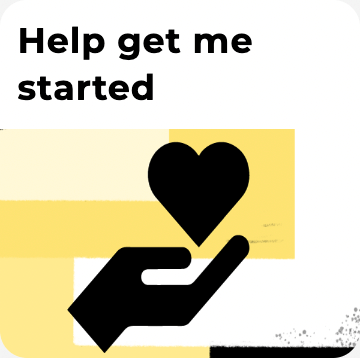Frequently Asked Questions
Looking for the Timecloud customer FAQ?
Check the customer service portal by logging in to your account and selecting this icon.
Looking for the Timecloud customer FAQ?
Log in to your account and select this icon.
General
Timecloud is for practical businesses regardless of whether you have remote staff who need an app, warehouse staff who need biometric scanners or a combination of both. Timecloud can roster and track hours specific to each of your jobs.
Timecloud is intuitive for both employees and managers. You will be personally supported by our knowledge base and your dedicated implementation manager.
Our Implementation process can be as fast or as comprehensive as your business requires. We will walk you through it every step of the way.
No, Timecloud does not process payroll natively. Instead, we seamlessly link to payroll software you already know and love. Check out the full integration list here.
In Timecloud, there are 3 levels of permissions; users, sub-admins and super-admins. You can choose exactly which features the permission levels have access to and even customise permissions for individual users.
Pricing
Timecloud is highly configurable. To give you the best possible pricing, we only charge you for the specific features that your business needs.
To get a quote, fill in a form for the plan that best suits your requirements, and we will customise it even further for you.
Check our pricing page to see the different levels of functionality Timecloud has to offer. Don't worry if you want a combination of features from different plans. Our product and pricing are configurable to meet your business's needs.
Timecloud believes that you need to experience the full product to get the full benefit. For this reason, we don't provide frustrating feature-light free versions of our product.
Support
Timecloud takes pride in our customer service. We provide intensive support and training through our onboarding process and provide continued support once you're all set up.
Mobile App
Timecloud is available on both iOS and Android with both mobile and tablet functionality. Download via the links below:
Timecloud can send upcoming shift alerts and late shift reminders.
All of the above! To prevent confusion, Timecloud only has one app with unique features for staff and admins. E.g. employees can apply for leave, admins can approve their leave. Learn more about our app, and it's features here.
You can sign in/out on the app, apply for leave, view timesheets, and check your upcoming rostered hours.
No, we don't want to stalk your staff any more than they want us to. Timecloud only checks employee geo-location when they clock into work to ensure they are on site.
It certainly does. If you don't have an internet connection, then anything you do in the app is stored on your phone and is uploaded to our servers once you are back in reception.
Biometric Scanners
Yes, we provide finger, palm and face scanner time clocks. If you want to use a tablet kiosk to clock in, you must purchase a device yourself.
For most businesses, biometric palm scanners are the best way to go. They are robust, accurate and simple to use.
If you're looking for something a little fancier and faster, you might consider our facial recognition scanners. They are easier to use and have a touch screen rather than physical buttons.
You can learn more about our time clocks here
Both the palm and facial recognition scanners are intuitive to use. Just position your hand or face in front of the scanner, then enter your cost centre. It's as simple as that.
No, our scanners are designed to link to the Timecloud software to provide the best user experience.