Xero + Timecloud Documentation
Data Flow
Xero + Timecloud Integration
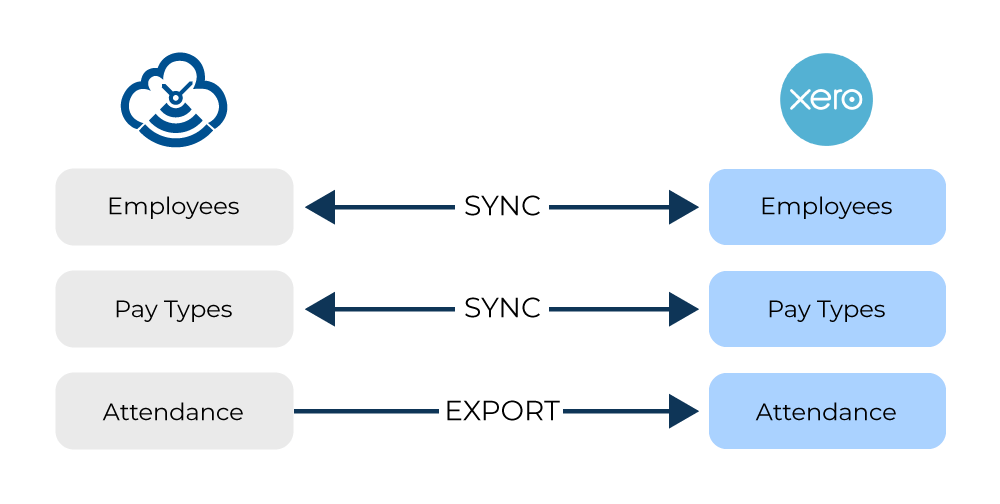
Four Easy Steps

Getting Started
To integrate with Xero select “Xero” in the header.
Click “Connect to Xero” to start the process off.
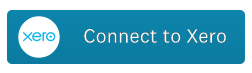
This will take you to a secure site provided by Xero that will ask you to choose which organisation to connect to and also give Timecloud permission to aspects of your xero account.
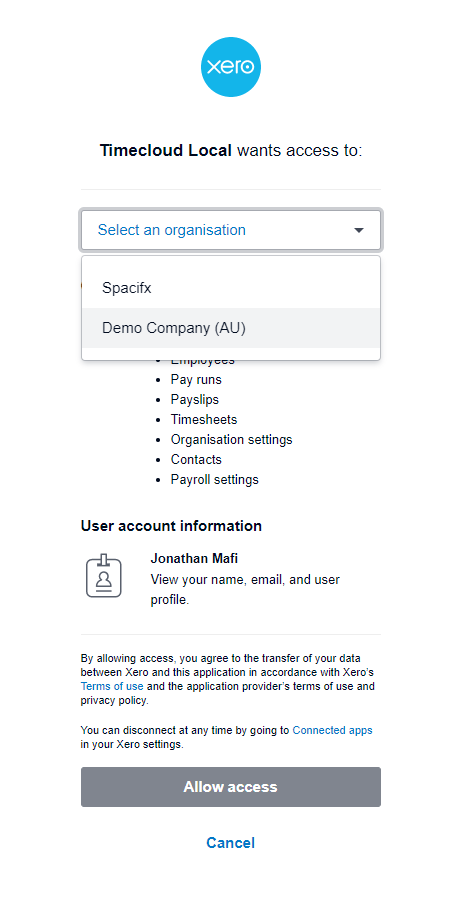
- Payroll Employees - access to the list of employees in your payroll
- Payroll Timesheets - ability to request and export timesheet data
- Payroll Settings - access to pay calendars and payment types
- Quick Access - 60 day rolling access to the above aspects of your Xero account without requiring a re connect process. This does not apply if you click the "Disconnect" button.
Sync Pay Types
Select the Settings Page. here you can sync your Pay Types between Timecloud and Xero.
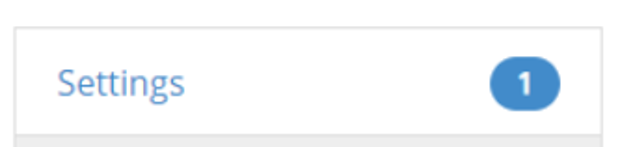
Here you can sync your Pay Types between Timecloud and Xero.
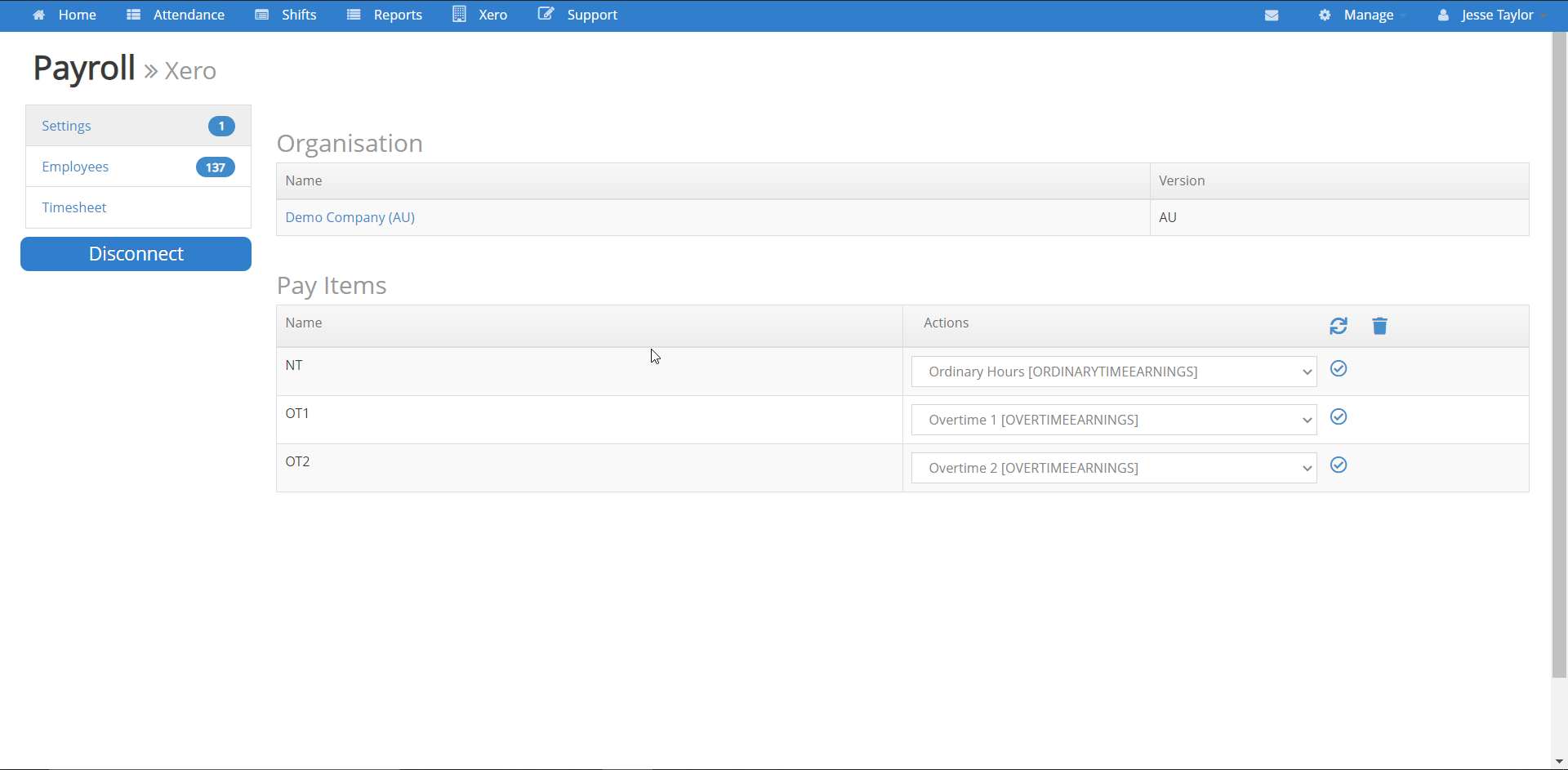
1. Select the matching pay types from the dropdown list.
2. Press the sync button

3. Once complete a tick will appear next to each synced item
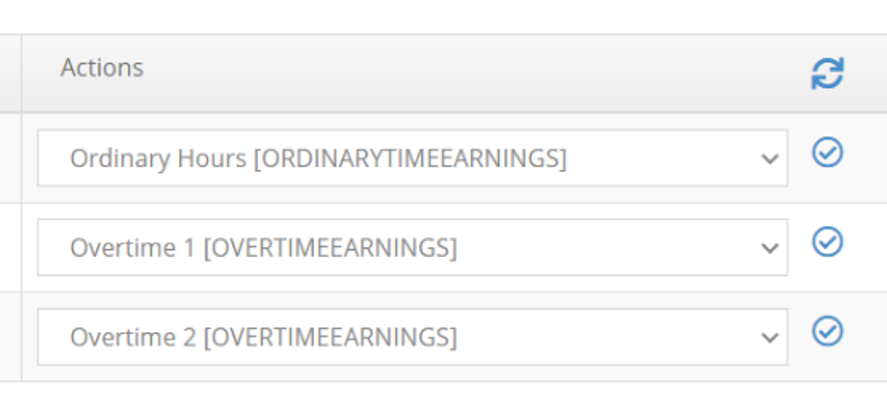
Syncing Employees
Select the employee page.
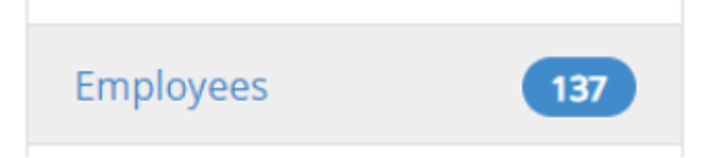
A list of all active employees in your Xero account will show up. Timecloud will automatically match the employees by their email address in both systems.
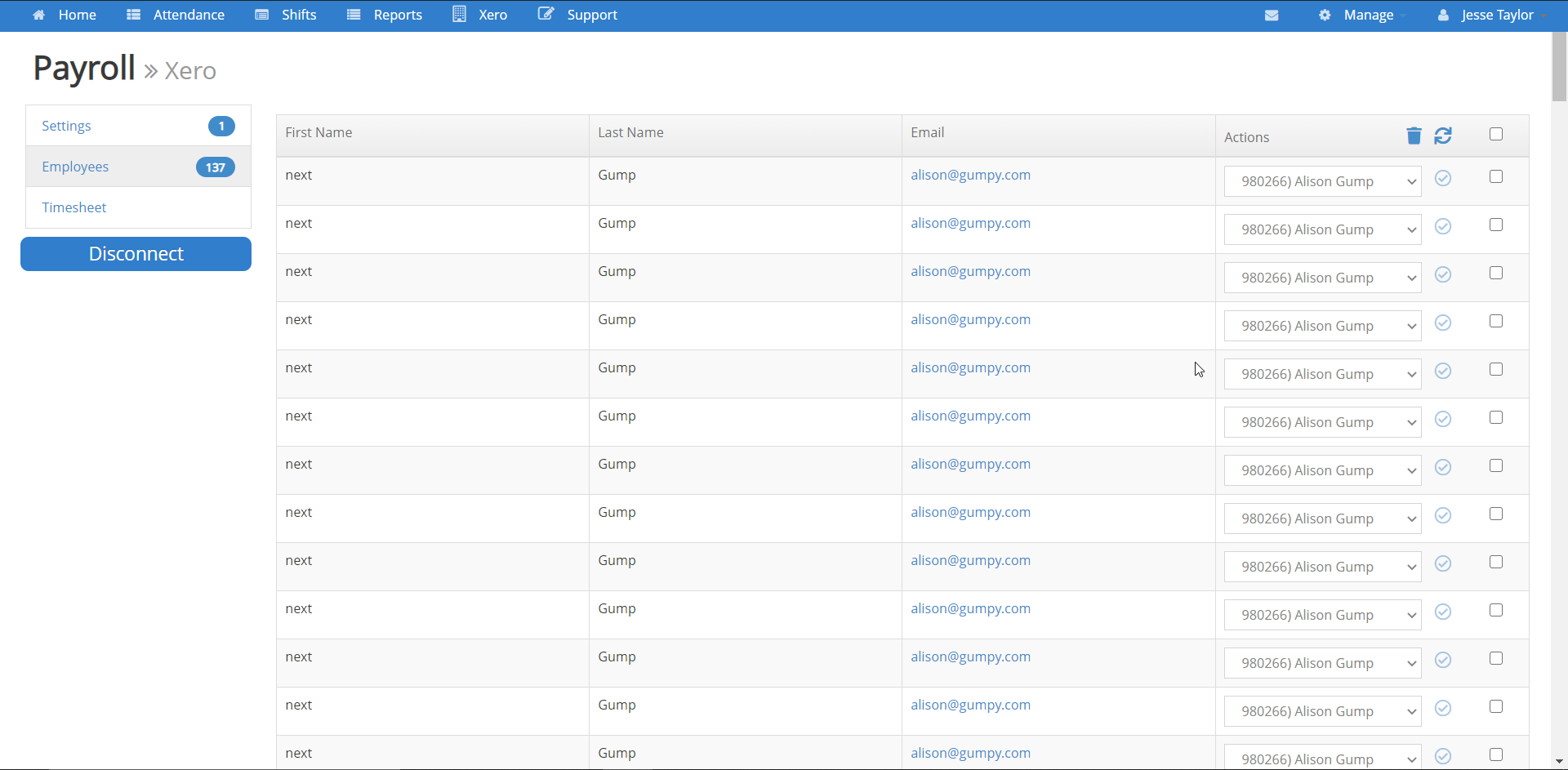
Using the check boxes you can select employees that were successfully matched. This will stage them for syncing with their Xero details. Alternatively, you can select the checkbox at the top to stage all valid employees for syncing.
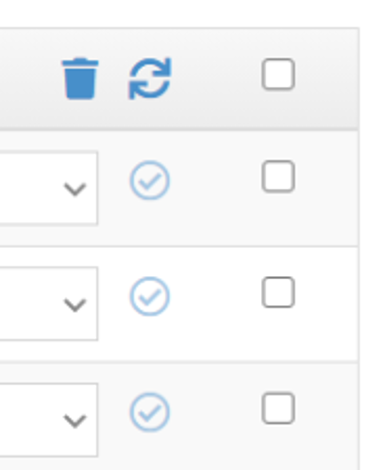
Clicking the Sync button will start the syncing process. Once complete a tick will appear next to each synced item.
Exporting Timesheets
Select the timesheet page.
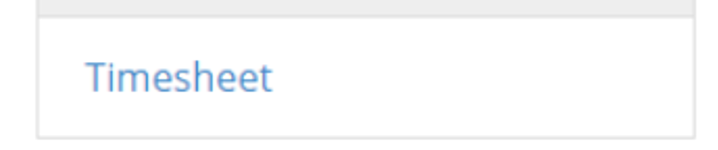
Select the period range you would like to export timesheet data for.
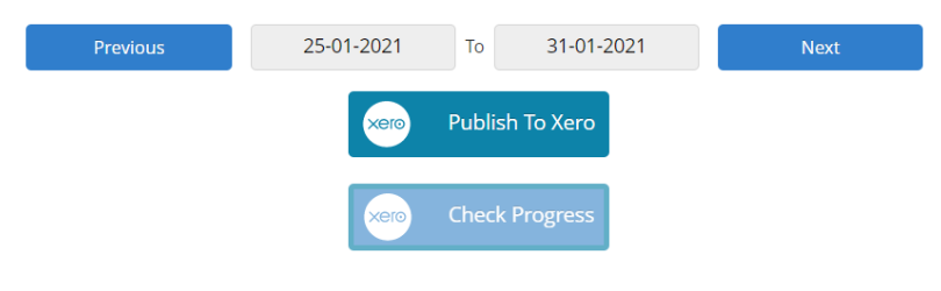
Select Publish Timesheets and confirm the process.
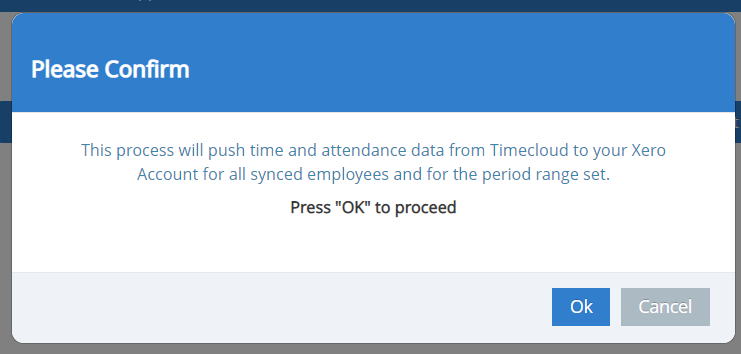
The process can take up to 5 mins depending on the number of employees, however in most cases the process will be less than 30 seconds. You can check the progress periodically with the Check Progress button.
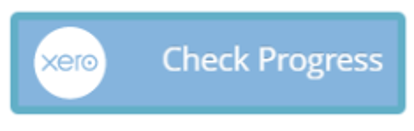
Once complete, the timesheet data should show up in your Xero account as DRAFT timesheets.
Note that Timecloud will never override any other state of a Timesheet except for DRAFT.
